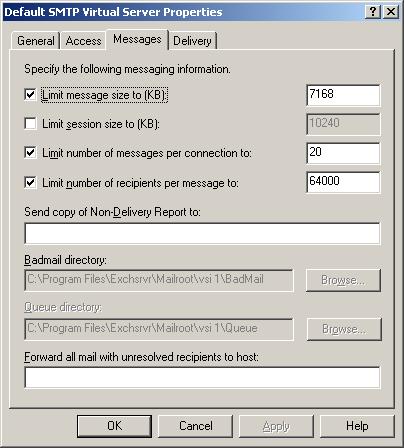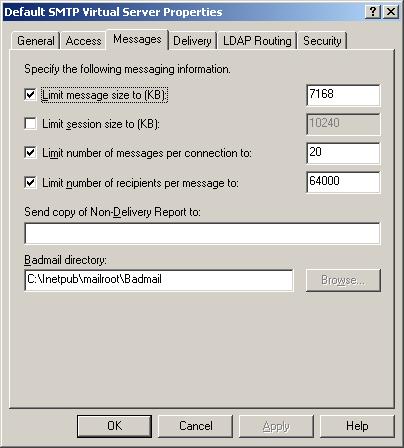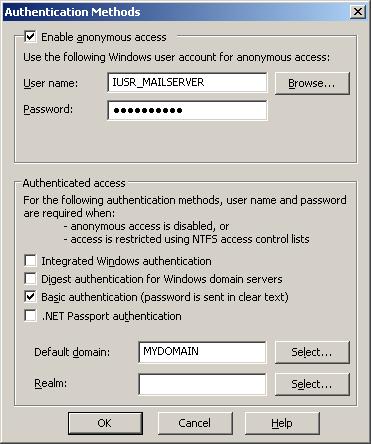If you have the ATI Radeon HD 4550 Catalyst video card (HD4550) with dual monitors in Windows 7 and one of the monitors has a jitter problem, there are two ways to fix the problem. For both fixes, you start by double-clicking on the red ATI box on the bottom task bar to bring up the Catalyst Control Center. If it says Basic, click on the “Advanced” Button. Select which of the two monitors has the jitter problem before trying the two methods below.
1. The first way is quick, but not elegant. On the top left pull-down menu select “3D”. Below that are a bunch of modes. Select standard. You’ll see the 3D preview and magically the jittering stops. Just leave that box running in the background and you’re good.
2. The second way is the long-term fix. On the top left pull-down menu select “ATI Overdrive”. If everything is grayed-out, click on the lock icon and click “ok” to unlock the settings. Some people say unchecking the “Enable ATI Overdrive” will fix the problem. For me, clicking on the Auto-Tune button changed the settings to 605 and 800 which fixed the flickering problem once and for all.