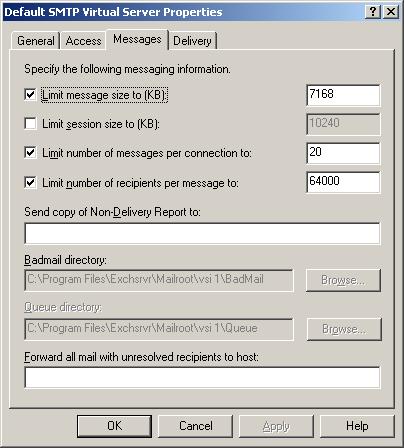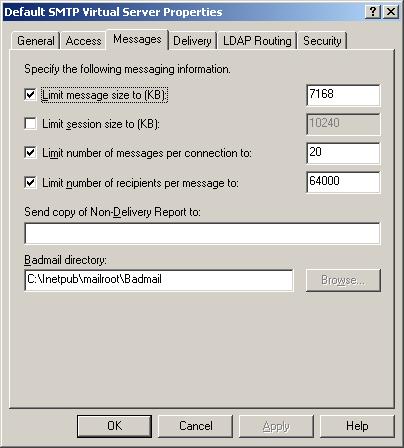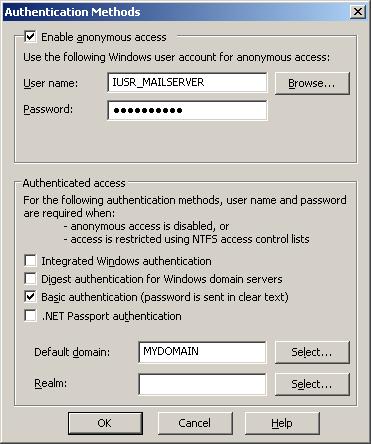Microsoft Outlook WebAccess and XP have an almost ready for prime time integration solution — Web Folders. To create a web folder, go into windows explorer (not IE) –>My_Network_Places –>Add_Network_Place –>Next –>Next –>paste in one of the links below –>next –>login as yourself –>next –>finish.
- Public folder https://mailowa.domain.com/public/
- Your email https://mailowa.domain.com/exchange/emailname/
Next you can drag the “web folder” into your C-Drive or desktop for quick access. This can be nice for spreadsheets, word documents, and all.
Cons:
- You can’t map a drive to the Web Folder
- If you copy it to your desktop, it is just a shortcut
- Creating them is awkward
- You can’t easily create files in them by right-clicking, only from the spreadsheet
- The login box keeps popping up
- It may be slower than a mapped drive
- You can get to these files from the Internet – a pro and a con here
- If a second user opens the same file, he won’t be notified that it is already open